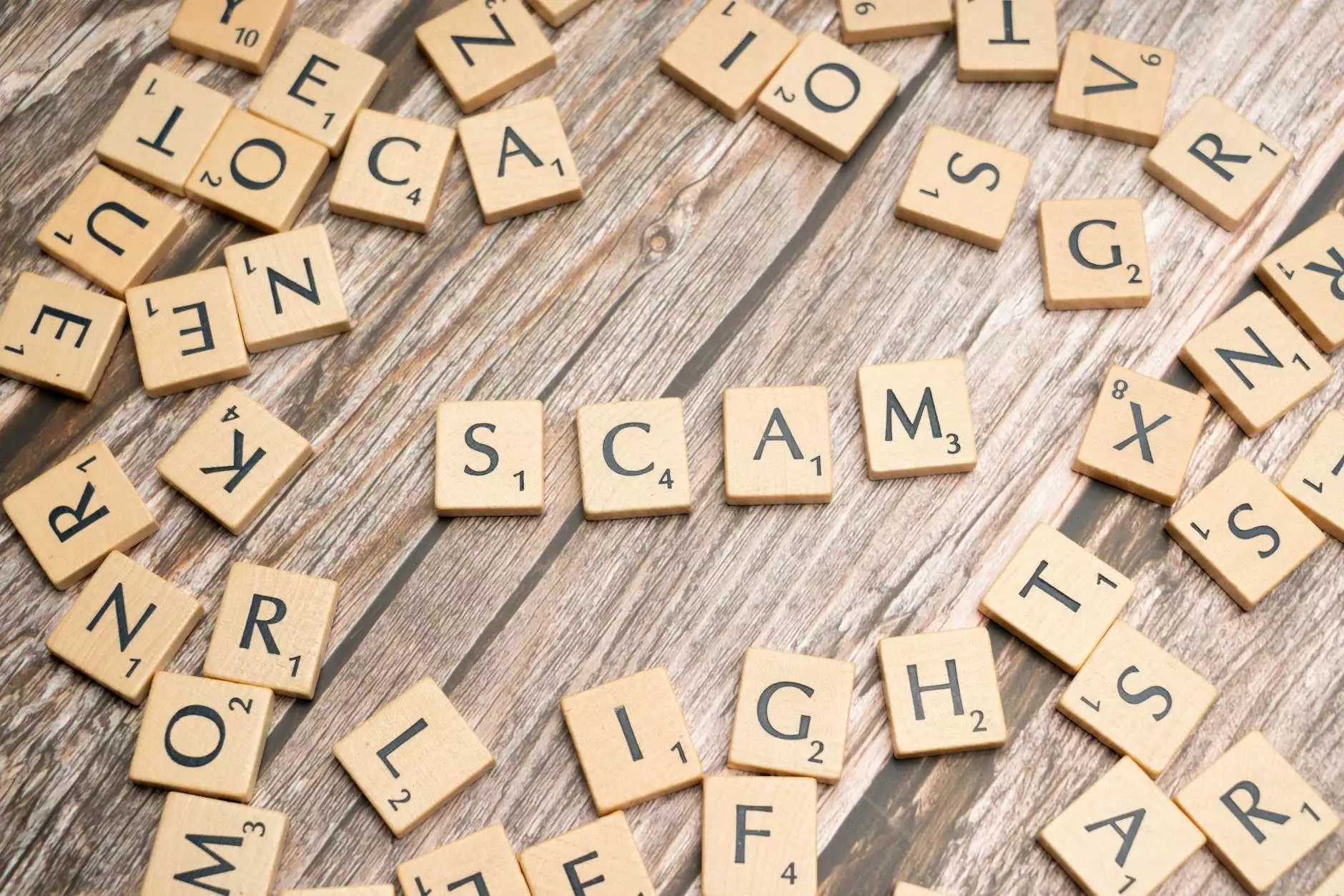Installing cPanel on CentOS 6: A Comprehensive Guide

In the world of web hosting, cPanel stands out as one of the most widely used control panels due to its user-friendly interface and powerful features. This guide provides an in-depth look at installing cPanel on CentOS 6, ensuring you have all the necessary information to get started with your web hosting journey.
Why Choose cPanel?
cPanel is a popular control panel that simplifies the process of managing a web server. It offers a wide range of tools for:
- Easy Domain Management: You can manage multiple domains, subdomains, and even parked domains effortlessly.
- Email Management: Create email accounts, set up forwarders, and manage spam filtering.
- File Management: Upload, transfer, and manage files using its File Manager interface.
- Database Management: Easily create and manage MySQL databases and users.
By choosing cPanel, you equip yourself with the right tools to streamline your web hosting operations.
System Requirements for cPanel Installation
Before diving into the installation process, ensure your server meets the following requirements:
- Operating System: A fresh installation of CentOS 6 (64-bit)
- RAM: Minimum of 1 GB (2 GB or more recommended)
- Disk Space: Minimum of 20 GB free disk space
- Hostname: A fully qualified domain name (FQDN)”
- Internet Connection: Stable internet connection for downloading packages and updates
Step-by-Step Guide to Installing cPanel on CentOS 6
Pre-Installation Steps
Prior to installation, you must configure several system settings:
- Update Your System: It is crucial to start with an updated system. Run the following commands: yum clean all yum update -y
- Set the Hostname: Create a hostname for your server using the following command: hostnamectl set-hostname server.example.com
- Disable SELinux: Change the SELinux mode to permissive by editing the configuration file: vi /etc/selinux/config
- Install Required Packages: Install Perl and other necessary packages using: yum install perl -y
Set the line SELINUX=enforcing to SELINUX=permissive.
Downloading cPanel
To install cPanel, you need to download the installation script. Execute the following command:
wget -N http://httpupdate.cpanel.net/latestRunning the cPanel Installation Script
Once the script is downloaded, make it executable and run it:
chmod +x latest ./latestThe installation process will take some time (often up to an hour), so be patient. During this time, the necessary components for installing cPanel on CentOS 6 will be compiled and configured.
Accessing cPanel and WHM
After installation, you can access cPanel and WHM (Web Host Manager) via your web browser. Simply use the following URL formatted as:
- For WHM:https://your-server-ip:2087
- For cPanel:https://your-server-ip:2083
Log in using the root username and password of your server.
Configuring cPanel After Installation
Initial Setup Wizard
The first time you log in, cPanel will prompt you with an Initial Setup Wizard. This wizard guides you through essential configurations:
- Contact Information: Add your contact email for notifications.
- NTP Settings: Set up network time protocol for accurate timekeeping.
- Nameserver Configuration: Configure nameservers according to your domain.
Creating a New Account
After completing the setup wizard, you can create your first cPanel account by navigating to:
- Account Functions > Create New Account
Fill in the necessary details such as domain name, username, password, and package settings.
Common Issues and Troubleshooting
As with any installation, you may encounter issues while installing cPanel on CentOS 6. Here are some common problems and their solutions:
Installation Stuck or Fails
If the installation process hangs or fails, check the following:
- Your server has sufficient RAM and disk space.
- There are no network issues preventing downloads.
Access Issues
If you cannot access WHM or cPanel:
- Ensure that the firewall allows incoming connections on ports 2087 and 2083.
- Check that the services are up and running: service cpanel status
Enhancing Your cPanel Experience
To get the most out of cPanel, consider implementing the following:
- Install SSL Certificates: Secure your cPanel and websites with SSL.
- Regular Backups: Schedule automatic backups to prevent data loss.
- Explore Add-ons: cPanel supports a variety of plugins to enhance functionality.
Conclusion
Installing cPanel on CentOS 6 can be a seamless process with the proper guidelines. Following this comprehensive guide ensures you not only successfully install cPanel but also configure it effectively for your hosting needs. By utilizing the features provided by cPanel, you'll enhance your productivity and manage your server with ease.
For more information and advanced setups, visit germanvps.com, your one-stop solution for all IT services, computer repair, and internet service needs.